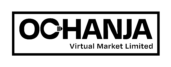To add a product on your store on Ochanja (VM) Nigeria, please follow the following steps:
- Log into your seller account.
- Click ‘Products’ listed on the side menu.
- Click ‘ Add New’.
- Select the type of product you want to add from the drop-down menu.
- Check the ‘Catalog’, ‘Virtual’, or ‘Downloadable’ where applicable.
- Enter the Product Title.
- Upload Product images.
- Enter Product Price.
- Enter Product Sale Price where applicable.
- Click ‘Schedule’ to set the duration for Product Sale where applicable.
- Enter Product Short Description.
- Enter Product Long Description.
- Select the Product Category if available on the Product Category list, else click ‘Add New Category’ to create a new category for the product.
- Select the Product Brand if available on the Product Brand list, else click ‘Add New Category’ to create a new category for the product.
- Enter single or short descriptive words for ‘Tags’.
- Click ‘Inventory’.
- Enter your Stock Keeping Unit (SKU).
- Select ‘Manage stock’ and enter available product quantity.
- Select the applicable option for backorders.
- Select ‘Product sold individually’ if applicable.
- Click ‘Attributes’.
- Click ‘Color’ to add available colors of product if applicable.
- Click ‘Size’ to add available sizes of product if applicable.
- Click ‘Linked’ to select product up-sell and cross-sell where applicable.
- Click ‘Product Policies’ and select ‘Override policy’ if you want to add your own Shipping, Refund, Cancellation, Exchange, and Return policies.
- Click ‘Advanced’ to ensure ‘Enable reviews’ is selected.
- Click ‘Submit’ to publish the product.
- Click ‘Draft’ if you are not ready to publish a product.