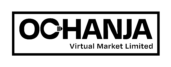Welcome to Ochanja (VM) Nigeria Ltd!
To get started on Ochanja (VM):
- Visit ochanjang.com
- Click ‘Register’ at the top of the header.
- Enter your email address.
- Agree to our Privacy Policy.
- Click ‘Sign Up’.
- You will receive an email notification from Ochanja (VM) prompting you to verify your email address so we can activate your account.
- Open the email and click ‘Click here to verify your email’.
- You will receive another email notification from Ochanja (VM) prompting you to set a password for your activated account. (Please note all unverified email addresses will be automatically deleted 7 days after registration.)
- Open the email and click ‘Click here to set your new password’.
- Enter your new password. (Please make it long and memorable to properly secure your account e.g. PxcN23$6721#).
- Confirm your new password by entering the same password you entered in the step above.
- Click ‘Reset Password’.
- Enter your email and password to log into your account on Ochanja (VM).
Happy shopping!