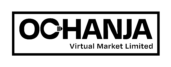To create and manage coupons, please follow the following steps:
- Log into your seller account.
- Click ‘Coupons’ listed on the side menu.
- Click ‘Add New’ to create a new coupon.
- Create your Coupon Code.
- Enter your Coupon Description.
- Select Discount Type.
- Enter Coupon Amount.
- Enter your Coupon expiry date.
- Check ‘Allow free shipping’ if applicable.
- Check ‘Show on store’ to display coupons in your store.
- Scroll down to ‘Restriction and set the following where applicable:
- Minimum spend
- Maximum spend
- Individual use only
- Exclude sale items
- Products
- Exclude products
- Product categories
- Email restrictions
- Click ‘Limit’ to set coupon usage limits.
- Enter Coupon ‘Usage limit per coupon’.
- Enter Coupon ‘Limit usage to X items’.
- Enter Coupon ‘Usage limit per user’.
- Click ‘Save’ to create a coupon.