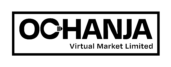To manage an order a customer made via WhatsApp, please follow the following steps:
- Log into your admin account using the username/email and password provided to you by Ochanja (VM).
- Click ‘Orders’ listed on the side menu.
- Click ‘Add New’ to manually create the WhatsApp order.
- Select the Customer’s email from the drop-down menu. If the Customer does not have an account click ‘Add New Customer’ and enter the Customer’s email, first name, surname, and phone number. Click ‘Save’ to create the Customer.
- Start typing the product title and the official Product Title will display on the drop-down list. Select the correct product.
- Enter the Product Quantity.
- Click the ‘plus’ icon to add multiple products to Customer’s Order.
- Select the Customer’s preferred Payment Method (Direct bank transfer, Cash on Delivery, Flutterwave).
- Enter the Total Product price in the ‘Payment Details’ field.
- On the mini side menu select ‘Shipping’.
- Select the shipping method applicable to the Customer’s Shipping Address.
- Enter the Shipping Fee.
- Enter the Customer’s Billing and Shipping Address.
- Enter Discount Amount if applicable else leave blank.
- Enter Note to Customer if applicable else leave blank.
- Click ‘Submit’ to create an order.
- Select the appropriate order status from the drop-down menu once order has been created.
- Ensure to reach out to the customer via WhatsApp to inform them about their new order including the payment details and how they can pay for their order.
- Always remember to update the order status until the order has been Completed.